|
|
In the previous page I had share tips about how to add AdSense between blog post and at this time I will share tips about how to Add AdSense code manually on the blog post on new Blogger that can be done as follows:
1.Log in to Blogger with your account.
2.On the dashboard menu select template, here you will see the edit HTML tab and select this section, see the image below:

3.Then on the edit HTML tick the check box for Expand Widget Templates like this:

4.Next step is parsing the AdSense code as the example below:
Change the HTML characters by replacing the (<) to (<) and the (>) to (>) and the quote marks ( ") to ("), then the code will be look like this:
You can also use parse HTML online services by clicking here.
4.Now back to edit HTML and scroll down on the edit HTML, search for the <data:post.body/> tags or you can press (Ctrl + F for IE and Firefox). You should see this code:
5.And you can add the parsed AdSense code before or after the <data:post.body/> tags, if you want to place on left or right on the blog post the code will be like this:
If you want to place AdSense on the right ,just change the float from left to right.
1.Log in to Blogger with your account.
2.On the dashboard menu select template, here you will see the edit HTML tab and select this section, see the image below:

3.Then on the edit HTML tick the check box for Expand Widget Templates like this:

4.Next step is parsing the AdSense code as the example below:
<script type="text/javascript"> <! --
google_ad_client = "pub-XXXXXXXXXXXXXXXX";
google_ad_width = 468;
google_ad_height = 60;
google_ad_format = "468x60_as";
google_ad_type = "text_image";
google_ad_channel = "";
//-->
</ script>
<script type = "text / javascript"
src = "http://pagead2.googlesyndication.com/pagead/show_ads.js">
</ script>
google_ad_client = "pub-XXXXXXXXXXXXXXXX";
google_ad_width = 468;
google_ad_height = 60;
google_ad_format = "468x60_as";
google_ad_type = "text_image";
google_ad_channel = "";
//-->
</ script>
<script type = "text / javascript"
src = "http://pagead2.googlesyndication.com/pagead/show_ads.js">
</ script>
Change the HTML characters by replacing the (<) to (<) and the (>) to (>) and the quote marks ( ") to ("), then the code will be look like this:
<script type="text/javascript"> <! --
google_ad_client = "pub-XXXXXXXXXXXXXXXX";
google_ad_width = 468;
google_ad_height = 60;
google_ad_format = "468x60_as";
google_ad_type = "text_image";
google_ad_channel = "";
//-->
</ script>
<script type = "text / javascript"
src = "http://pagead2.googlesyndication.com/pagead/show_ads.js">
</ script>
google_ad_client = "pub-XXXXXXXXXXXXXXXX";
google_ad_width = 468;
google_ad_height = 60;
google_ad_format = "468x60_as";
google_ad_type = "text_image";
google_ad_channel = "";
//-->
</ script>
<script type = "text / javascript"
src = "http://pagead2.googlesyndication.com/pagead/show_ads.js">
</ script>
You can also use parse HTML online services by clicking here.
4.Now back to edit HTML and scroll down on the edit HTML, search for the <data:post.body/> tags or you can press (Ctrl + F for IE and Firefox). You should see this code:
<div class='post-header-line-1'/>
<div class='post-body entry-content'>
<data:post.body/>
<div style='clear: both;'/> <! - clear for photos floats ->
</ div>
<div class='post-body entry-content'>
<data:post.body/>
<div style='clear: both;'/> <! - clear for photos floats ->
</ div>
5.And you can add the parsed AdSense code before or after the <data:post.body/> tags, if you want to place on left or right on the blog post the code will be like this:
<div style='float:left;'>
the parsed AdSense code
</ div>
the parsed AdSense code
</ div>
If you want to place AdSense on the right ,just change the float from left to right.






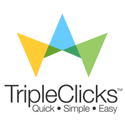




No comments:
Post a Comment